Insert or Edit a Link
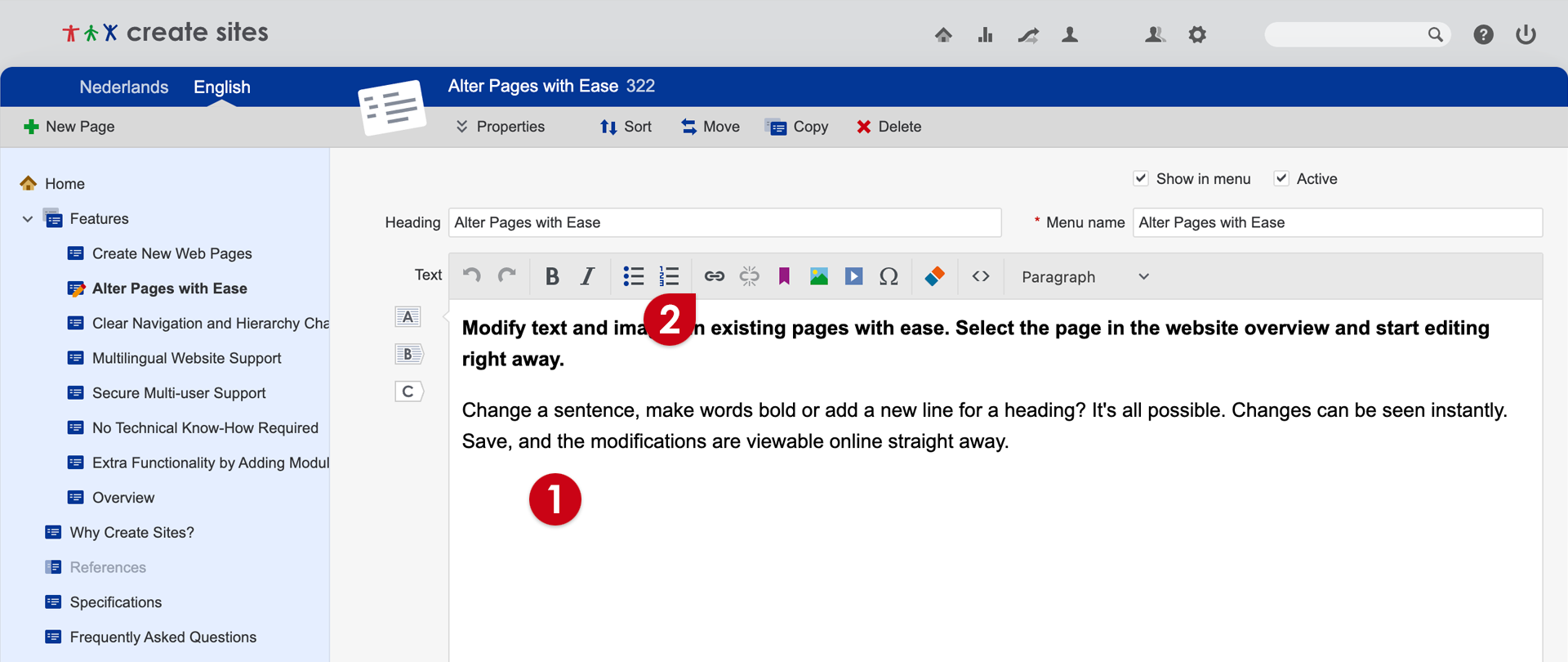
- Select the words that should become a link or an existing link.
- Click on the button
 Insert/edit link.
Insert/edit link. - Choose between 5 different types of links:
- Link to a page

Click on Page on the left side.- Select the page to which the link should direct.
- If this page contains anchors than these will show up on the right side. Optionally select an anchor.
- Select if either this page should open in the current window or a new window should be opened.
- Link to an anchor
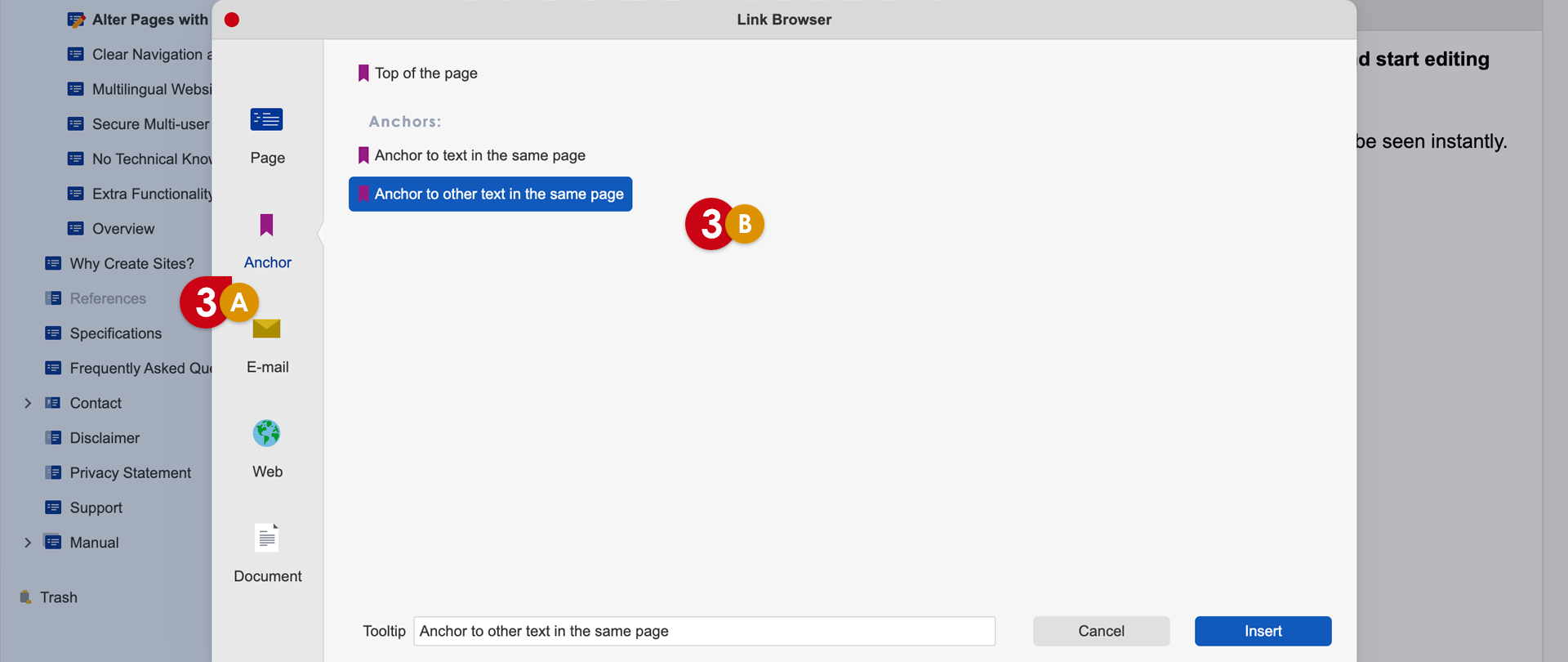
Click on Anchor on the left side.- Select an anchor (which has already been inserted into the text with the button Insert/edit anchor).
- Link to send an e-mail
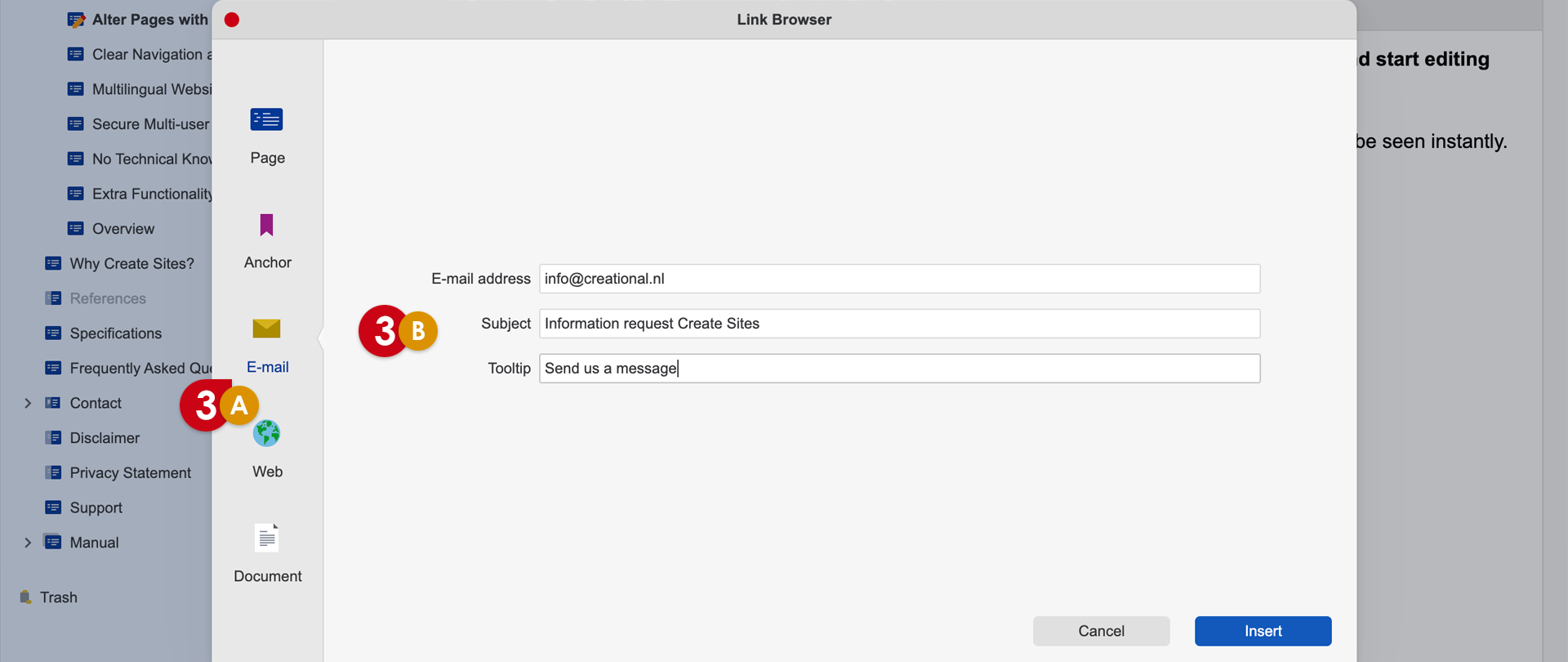
Click on E-mail on the left side.- Enter the E-mail address and Subject.
- Link to the web

Click on Web on the left side.- Enter a Web address.
- Click on the button with the magnifying glass for a preview.
- Select if either this page should open in the current window or a new window should be opened.
- Link to a document

Click on Document on the left side.- Select (1) a document or (2) place a new document by clicking on Upload (also see Insert Document).
- Link to a page
- Optionally enter the text for the Tooltip.
- Click on the button Insert or Update.